Excel Tutorial
Close All file on a single click in Excel 2016
In Excel 2013 & 2016 All the excel files open in separate window so it's not possible to close all the opened file at once. This is by default, there is no option to close all excel workbook/files at once in version 2013 & 2016.Previous version of Excel workbook/file opened in one window and we can easily have closed all the files just using the Alt+F4. Excel 2013 each excel file open on separate window and continue in 2016 version.
For example, if we have 10 files open we must close all the files separately or hit the Alt+F4 command 10 times.
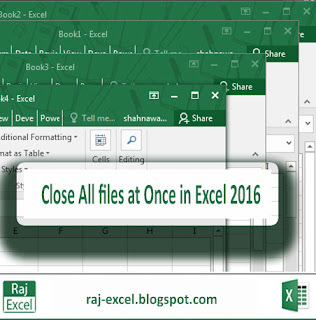
Solution of this problem.
Go to top of the Excel file "Quick Access Toolbar" find the small down arrow and click and new then click More Commands...
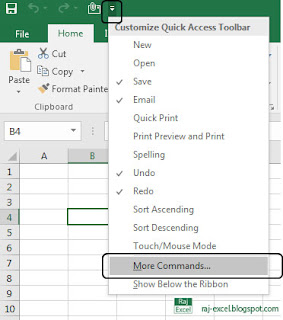
Now you will see the new pop up window “Excel Options” appear on Excel Screen.
On left side you will see a lot of Icons. These are the all command of Excel.
On right side you will see only 3 to 4 icons these are the active icons/commands of Quick Access Toolbar (QAT).
Let’s add the Close all icon in to the QAT.
On Drop down of Choose commands select the drop down and select the All Commands.
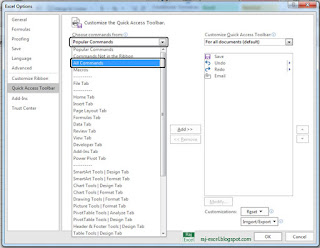
Find the Close All
Select the Close All and Click Add > >
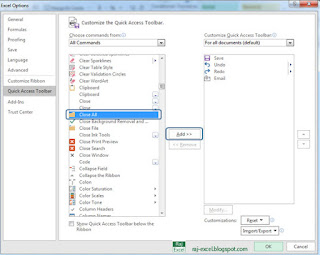
And now you will see the Close All in Customize Quick Access Toolbar Group.
Click the OK.
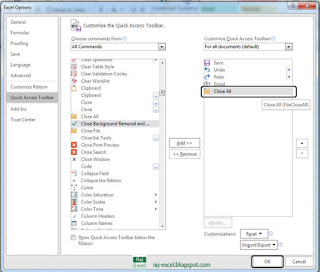
After this exercise you will see the Close All icon in Quick Access Toolbar.
Now you can easily close all the opens Excel workbook/file on just a single click
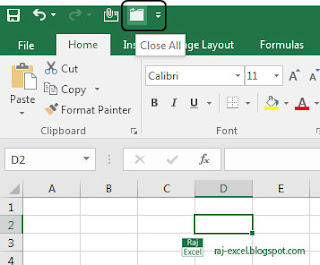

I like the tip, thnx!
ReplyDeleteBut why would you want to have more then 2 Excel files open? :)