How to print excel sheet with comments box
Ans: In Microsoft
Excel comments box not print as default.
Here is the easy step by step tutorial
with snap shots
Here is the sheet you want to print the data with comments
box
First step select the data with the comments.
And then go to the print option in File tab or keyboard
shortcut click Ctrl + P
And see the bottom of settings and click the Page Setup
After the clicking Page Setup new popup window appear on
screen as show in figure in below
Go to the top you will find some tab , Page, Margins,
Header/Footer and Sheet
Select the Sheet tab
In Sheet tab you will see the Comments: with drop down menu
see the picture below.
In Comments drop down menu select he At end of Sheet
And then click the Ok button
After the Click Ok button you will see the one page is increase
and Excel automatically generate a one new page for comments.
All the comments appear on separate sheet.
Note:To see how comments are printed, you can click Print
Preview before clicking Print.
And If you want to need the print as same as show in sheet
you can do following step.
Again go to the Page Setup and select the Sheet tab and go to Comments drop down menu and select As displayed on sheet.
And finally see the result
Note: To see how comments are printed, you can click Print Preview before clicking Print.


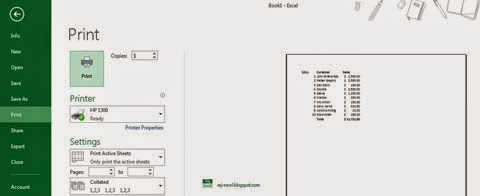









No comments:
Post a Comment