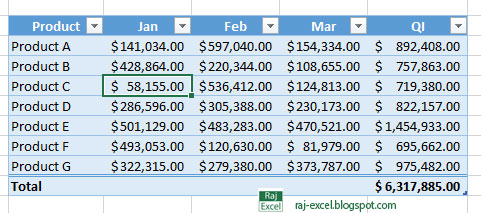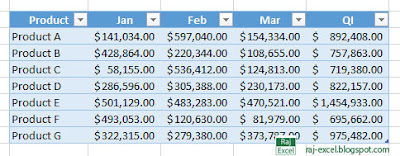Excel PowerPivot: WEEKDAY Function (DAX)
Excel PowerPivot DAX Function & Features
WEEKDAY Function (DAX)
Syntax:
WEEKDAY(<date>, <return_type>)
Parameters:
date: A date in datetime format.
return_type: A number that determines the return value (An integer number from 1 to 7.)
Action:
Returns a number from 1 to 7 identifying the day of the week of a date. By default the day ranges from 1 (Sunday) to 7 (Saturday).
Excel Keyboard Shortcuts: Ctrl + 3
Excel Keyboard Shortcuts Ctrl Combination
Ctrl + 3
Hold the Ctrl key and press 3 (three numaric key)
Action:
Applies and removes italic formatting.
Excel Keyboard Shortcuts: Ctrl + 2
Excel Keyboard Shortcuts Ctrl Combination
Ctrl + 2
Hold the Ctrl key and press 2 (two numaric key)
Action:
Applies and removes Bold formatting.
Excel Keyboard Shortcut: Ctrl+1
Excel Keyboard Shortcuts Ctrl Combination
Ctrl + 1
Hold the Ctrl key and press 1 (one numaric key)
Action:
Display the Format Cell dialog box.
Excel Keyboard Shortcut : Ctrl + 0 (Zero)
Excel Keyboard Shortcuts Ctrl Combination
Ctrl + 0 (Zero)
Hold the Ctrl key and press 0 (zero numaric key)
Action:
Hides the selected columns.
Excel PowerPivot: CALENDARAUTO Function (DAX)
Excel PowerPivot DAX Function & Features
CALENDARAUTO Function (DAX)
Syntax:
CALENDARAUTO([<fiscal_year_end_month>])
Parameters:
fiscal_year_end_month: Any DAX expression that returns an integer from 1 to 12. If omitted, defaults to the value specified in the calendar table template for the current user, if present; otherwise, defaults to 12.
Action:
Returns a table with a single column named “Date” that contains a contiguous set of dates. The range of dates is calculated automatically based on data in the model.
Video Tutorial: Analyze and Visualize Data with Excel
Video Tutorial: Analyze and Visualize Data with Excel
Get the full course at Microsoft Virtual Academy: https://www.microsoftvirtualacademy.c...
Excel PowerPovit: DATE Function (DAX)
Excel PowerPivot DAX Function & Features
DATE Function (DAX)
Syntax:
DATE(<year>, <month>, <day>)
Parameters:
year: A number representing the year.
month :month is a number from 1 to 12, then it represents a month of the year. 1 represents January, 2 represents February, and so on until 12 that represents December.
day: day is a number from 1 to the last day of the given month then it represents a day of the month.
Action:
Returns the specified date in datetime format.
Excel PowerPivot: CALENDAR Function (DAX)
Excel PowerPivot DAX Function & Features
CALENDAR Function (DAX)
Syntax:
CALENDAR(<start_date>, <end_date>)CALENDAR(<start_date>, <end_date>)
Parameters:
start_date: Any DAX expression that returns a datetime value.
end_date :Any DAX expression that returns a datetime value.
Action:
Returns a table with a single column named “Date” that contains a contiguous set of dates. The range of dates is from the specified start date to the specified end date, inclusive of those two dates.
Excel Shortcut keys: Ctrl + Shift + " (Direct Copy Paste)
Excel Short cut Keys
Ctrl + Shift + "
Microsoft Excel Short Cut Keys: Ctrl + Shift + "
Hold the Ctrl key with Shift Key and " key
Direct Copy and Paste
Copies the value from the cell above the active cell into the cell or the Formula Bar.
Excel Shortcut Key: Ctrl + T / Ctrl + L or Alt + N+T (Create a Table)
Excel Shortcut Keys
Ctrl + T / Ctrl + L or Alt + N+T
Create a TableCreate a table to organize and analyze related data.
Tables make it easy to sort, filter and format data within a sheet.
Excel Short Cut Keys: Ctrl+ Shift + ( Unhide Rows
Excel Short cut Keys
Ctrl + Shift + (
Microsoft Excel Short Cut Keys: Ctrl + Shift + (
Hold the Ctrl key with Shift Key and ( key
Unide Rows
Unhides any hidden rows within the selection.
Excel Makes Better Predictions in Office 2016
Excel 2016, part of Microsoft's newly released Office 2016 productivity software suite, has new built-in tools to help users peer a little further into the future.
Data forecasting is not new to Excel. Before the new version, "many used the FORECAST() sheet function, which performs a linear forecast or extended trendlines in chart properties to extrapolate forward," reminded Microsoft's Excel team in an Office Blogs post.
Excel 2013 /16 Short Cut Keys: Alt + AE (Text to column)
Text to Column
Microsoft Excel 2013 Short Cut Keys: Alt + A+E
Hit the Alt key. Then type AE (one key at a time).
Text to Column
Split a single column of text into multiple columns.
For example, you can separate a columns of full name into separate first and last name columns.
You can choose how to split it up: fixed width or split at each comma, period, or other character.
Excel 2013/16 Short Cut Keys: Alt + AM (Remove duplicates rows)
Remove Duplicates rows
Microsoft Excel 2013/2016 Short Cut Keys: Alt + A+M
Hit the Alt key. Then type AM (one key at a time).
Remove Duplicates
Delete duplicate rows from a sheet.
You can pick which columns should be checked for duplicate information.
 |
| Excel 2013/16 Short Cut Keys: Alt + AM (Remove duplicates rows) |
Office 2016 for Mac update doesn't include fix for crashes under OS X El Capitan - Computer World
Microsoft on Tuesday updated Office 2016 for Mac with Security patches and a host of smaller Changes feature, but did not fix the problem users constant-crash on OS X Have Reported El Capitan, Apple's newest operating system.
 |
| Source (computerworld.com/article/2992488) |
Instead, the company Told customers to sit tight and wait for Apple to ship an update for El Capitan, aka OS X 10.11, Strongly suggesting the mess That was Apple's Responsibility.
Copy Data and Past as Picture in Excel
select your data you want to be convert to picture
Convert text to Capital-Case (Capitalizes all the letter in Text) in Excel
- Text Required. The Text want converted to uppercase. Text can be a reference or text string
Here is the result
Create a Forecast Chart in Excel 2016
Microsoft's Excel Might Be The Most Dangerous Software On The Planet
I am sharing the very interested article regarding the Microsoft Excel. This article written by Tim Worstall and published in Feb 13, 2013 in Forbes.com.
No, really, it’s possible that Microsoft‘s Excel is the most dangerous software on the planet. Yes, more dangerous than rogue code running a nuclear power plant, than the Stuxnet that was deliberately sent off to sabotage Iran‘s nuclear program, worse, even, than whatever rent in the fabric of space time led to the invention of Lolcats. Really, that serious.
There’s a danger at one level: it’s all become so complex and it’s handled in such a slapdash manner that no one is really on top of it anymore. And don’t just take it from me as an assertion, there are very serious people indeed warning about this:
Both the Switzerland-based Basel Committee on Banking Supervision1 (BCBS) and the Financial Services Authority2 (FSA) in the UK have recently made it clear that when relying on manual processes, desktop applications or key internal data flow systems such as spreadsheets, banks and insurers should have effective controls in place that are consistently applied to manage risks around incorrect, false or even fraudulent data. The citation by the BCBS is the first time that spreadsheet management has ever been specifically referenced at such a high level, a watermark in the approach to spreadsheet risk.
To give you and idea of how important this is here’s a great tale from James Kwak:
The issue is described in the appendix to JPMorgan’s internal investigative task force’s report. To summarize: JPMorgan’s Chief Investment Office needed a new value-at-risk (VaR) model for the synthetic credit portfolio (the one that blew up) and assigned a quantitative whiz (“a London-based quantitative expert, mathematician and model developer” who previously worked at a company that built analytical models) to create it. The new model “operated through a series of Excel spreadsheets, which had to be completed manually, by a process of copying and pasting data from one spreadsheet to another.” The internal Model Review Group identified this problem as well as a few others, but approved the model, while saying that it should be automated and another significant flaw should be fixed.** After the London Whale trade blew up, the Model Review Group discovered that the model had not been automated and found several other errors. Most spectacularly,
“After subtracting the old rate from the new rate, the spreadsheet divided by their sum instead of their average, as the modeler had intended. This error likely had the effect of muting volatility by a factor of two and of lowering the VaR . . .”
To translate that into the vernacular, the bank, JP Morgan, was running huge bets (tens of billions of dollars, what we might think of a golly gee gosh that’s a lot of money) in London. The way they were checking what they were doing was playing around in Excel. And not even in the Masters of the Universe style that we might hope, all integrated, automated and self-checking, but by cutting and pasting from one spreadsheet to another. And yes, they got one of the equations wrong as a result of which the bank lost several billion dollars (perhaps we might drop the gee here but it’s still golly gosh that’s a lot of money).
And the various financial market regulators are rather waking up to how these decisions are being made in the markets. And thus the warning at the top: guys, do you think you could pay a little more attention to the tools you are using to move these billions and tens of billions around? For as we can see getting it wrong can be painfully expensive.
So that’s one sense in which Excel could be dangerous: that we’ve tens of thousands, hundreds of thousands, of financiers and bankers throwing trillions of dollars around the markets on the basis of their incomplete spreadsheets and their ignorance of how they’re doing it wrong. Pretty scary really.
But there’s another deeper level of risk here. That very throwing of trillions a day around the markets (and it really is trillions a day: the foreign exchange market in London alone is over $2 trillion a day) is dependent upon the existence of Excel itself.
for continue reading click here
Convert text to Initial-Case (Capitalizes the first letter in Text) in Excel
- Text Required. Text enclosed in quotation marks, a formula that returns text, or a reference to a cell containing the text you want to partially capitalize.
Here is the result
Microsoft introduces Microsoft Dynamics CRM updates 2016
Microsoft PowerPivot for Excel 2010 free download
Windows 8
Windows 7
Windows Server 2008 R2 (64-bit)
Windows XP with SP3 (32-bit)
Windows Vista with SP2 (32-bit or 64-bit) *
Windows Server 2008 with SP2 (32-bit or 64-bit) *
Windows Server 2003 R2 (32-bit or 64-bit) with MSXML 6.0 installed +
Terminal Server and Windows on Windows (WOW) - which allow you to install the 32-bit versions of Office 2010 on 64-bit operating system-- are supported.